How to Set up Remote Print Services
December 31, 2019//Comments Off on How to Set up Remote Print Services
Setting up remote print services might seem confusing if you are trying to do it and haven’t done it before.
Here is a step by step guide on how to set it up yourself:
- Access the Embedded Web Server and login as System Administrator.
- In the Embedded Web Server, click Properties > General Setup.
- Click Remote Services Setup.
- For Remote Services, select Enabled.
- To allow the device to request software files from Xerox, for Remote Software Download, select Enabled.
- To allow the device to synchronize with the Xerox licensing server, for Feature Activation, select Enabled.
- To allow a Xerox remote server to modify internal device settings, for Update Device Settings, select Enabled.
- To synchronize the device with the Xerox Remote Services datacenter on a defined schedule, daily, for Device Synchronization Time, type the time.
- To verify communication with the Xerox Remote Services datacenter, click Synchronize Now. A status message shows the result.
- If your network uses an HTTP proxy server, to set or update your proxy server, for HTTP Proxy Server, click Edit and enter your HTTP proxy server information.
- Click Apply.
- Logout of System Administrator mode.
If you need help or are still having trouble setting it up, please give us a call and we’d be happy to help you!